Upgrades for Vision version 2
Before you can use any upgrades to Vision you must ensure a working version 2 of Vision is already installed and running on your computer. If you have changed to a new computer make sure you download and install the base version 2 system first of all (go to the Downloads page of this website if you need to do this). The upgrades explaiuned below are applied automatically to Windows systems whenever Vision is started. Mac users need to download and intsall using a special Mac installer found further down this page. These are FREE upgrades for all users of Vision version 2.
Version 2.0006
V2.0006 was released in March 2023 and is available for both Windows & Mac computers. Most items updated and added in v2.0006 are common to Vision on both Windows & Mac. There are several small differences however and these are further explained below. All updates made in previous upgrades to Vision version 2 are also incorporated into v2.0006.
New resources and books for v2.0006:
Sherr Covid Repertory - Free
Sherr AIDS Repertory - Free
Knerr's Repertory - Free
Keynotes are now provided for all the Bach Flower Essences (don’t worry if you have already added your own – these will remain and will not be replaced by this upgrade ) - Free
Other new books are released with and supported by v2.0006 - however these are chargeable items and must be purchased from our online shop. They are:
Complete 2023 edition. If you already own a previous edition of Complete you can purchase an upgrade to the 2023 edition at specially discounted rates by clicking here. If you wish to purchase a brand new copy of Complete to add to your Vision system please click here. To read all about Complete Repertory and the improvements made in the 2023 edition click here.
Vermeulen Books
Frans Vermeulen’s books are available to purchase for Vision. Click here for more information. To purchase any Vermeulen book click here. Once you have upgraded to v2.0006 the following books can be purchased and added to your Vision version 2 system.
- Synoptic Reference 1
- Concordant Reference 1
- Prisma
- Fungi
- Monera (Bacteria & Viruses)
New Features and Improvements to the Vision software interface
Please refer to the News section of this website for more detailed explanation of several new features. Here is a list of improvements made:
New Repertory Search Method: Pressing the ALT+E key on Windows or CTRL+E on Mac together when browsing a repertory displays a special screen which lets you type in a few letters and search every chapter and rubric in that repertory to find matches. This is a very quick way to search a whole repertory for a word.
A new 'Rule-Out' feature is available when repertorising (you mark a rubric on the clipboard to 'rule out' remedies from the analysis and then apply using a new icon on the repertorisation toolbar).
You can now add your own images and videos to any rubric in any repertory. Right click any rubric and select Multimedia. You play any media file you add by clicking a new symbol displayed in front of a rubric.
When using the Remedy Compare feature you can now click to obtain a chart showing the leading chapters found when you are working with a single remedy (click 'Chapter Distribution' icon on toolbar). In other words you cannot see a ‘Chapter Distribution’ if you are comparing several remedies at the same time.
In the Remedies tab on the main Vision screen there is a new icon underneath the list of remedies that allows you to quickly see all the 'families' in the Vision database. This can help you read and learn about all the families. Click the button again to return to display of all remedies.
Improvements to existing resources:
- Corrections to several classic books (i.e. Allen’s Keynotes, Clarke’s Dictionary, Phatak’s Materia Medica and Lillienthal’s Therapeutics). Improvements to the formatting of Jain’s Pediatric MM and Treating Children books have been made (if you have the Jain books on your system).
- A thorough revision of Boericke’s Repertory is released which improves the display of rubrics, corrects some errors and makes the remedy grades 1 and 2 as per the printed book.
- All of the Generals settings for remedies (Hot, Cold, Left, Right, Thirst, Thirstless) have been re-visited and edited to ensure best results when using this Filter on a repertorisation chart.
- If a ‘sensation’ is present/known for a remedy it is now displayed on the Remedies ‘four quarters’ display.
Windows specific items
Windows 11. Vision has been tested and runs with Windows 11.
Several minor bug fixes have been made including:
- Minor corrections to Murphy's Repertory (adding in a few missing remedies)
- We have restored the cross reference symbol in Complete Repertory after searching all repertories and then browsing Complete
- On the Vision clipboard when displaying no remedies, toggling the remedies on and off with the Spacebar key now correctly re-sizes the window.
- When viewing the results of a Remedy Compare you can now click to highlight a rubric and automatically open the repertory positioned at the selected rubric as shown in this screen shot. You can also do exactly the same thing from a Repertorisation Chart.
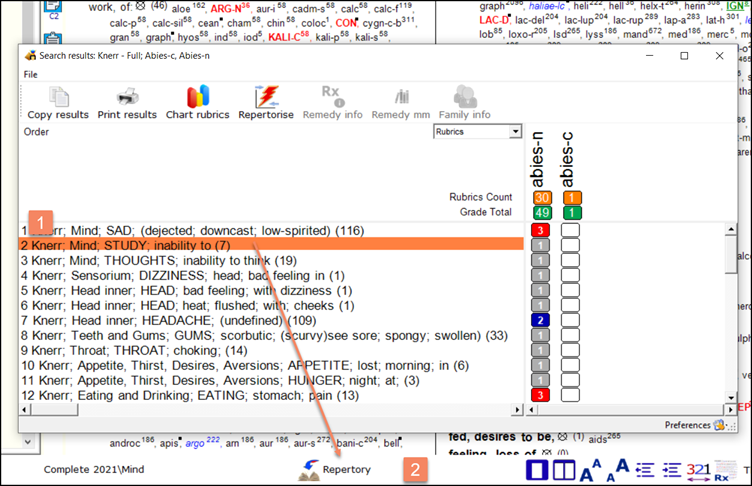
You can also now take a cross referenced rubric directly onto a clipboard. While viewing the cross references for a rubric (in the Compete Repertory only of course) you can now highlight any cross reference and place that rubric directly onto clipboard 1 without the need to jump to that rubric first of all. You can do this while browsing the repertory or while viewing a repertorisation chart. If you do this while viewing a repertorisation chart it will take the cross-referenced rubric onto clipboard 1 and automatically re-repertorise the case.
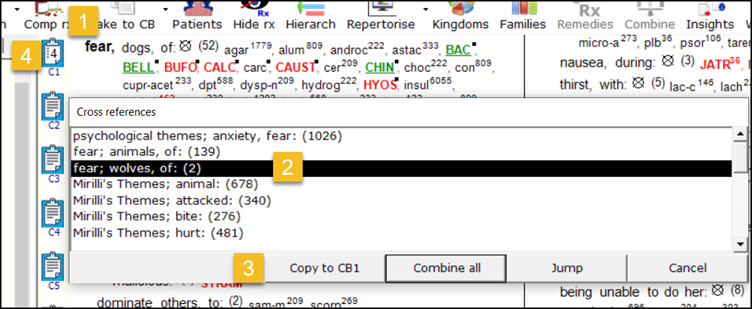
Mac specific items
Vision has been tested and runs with the new Ventura macOS.
Several minor bug fixes and performance improvements have been made.
Occasionally, using a cross reference in the Complete Repertory caused MacVision to display an error message. This has been resolved.
Search As You Type has been improved. While browsing the repertory some Macs experienced issues correctly detecting keys that were being typed in. On these Macs, letters were sometimes being placed into the 2nd word position depending on how quickly the user was typing. Now, MacVision will reliably detect all letters typed in and position to the desired rubric (you can also use the Delete/Backspace key to remove any letters typed in error)
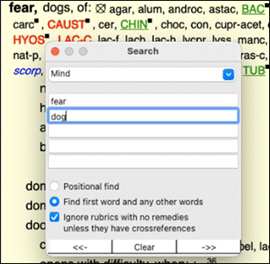
When viewing either a Repertorisation Chart or the results of a Remedy Compare you can click to highlight a rubric. Now you can use the 'View' menu to open the repertory positioned at the selected rubric as shown in this screen shot:
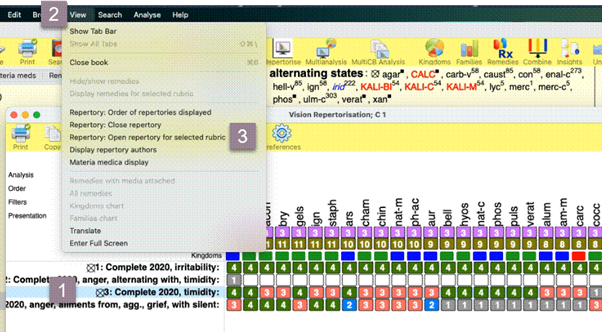
Take a cross referenced rubric directly onto a clipboard. While viewing the cross references for a rubric (in the Compete Repertory only of course) you can highlight any cross reference and place that rubric directly onto clipboard 1 without needing to jump to it first of all.
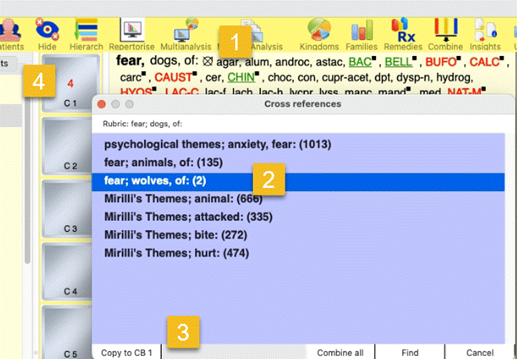
Synonyms Editor
On the repertory search window you can now click to view and edit the synonyms Vision uses while searching. With this editor you can also add your own new words and link them to existing repertory words or you can improve the existing Vision synonyms with references of your own.
Dictionary
When browsing the dictionary you can now type a few letters and Vision will position to the first entry beginning with those letters.